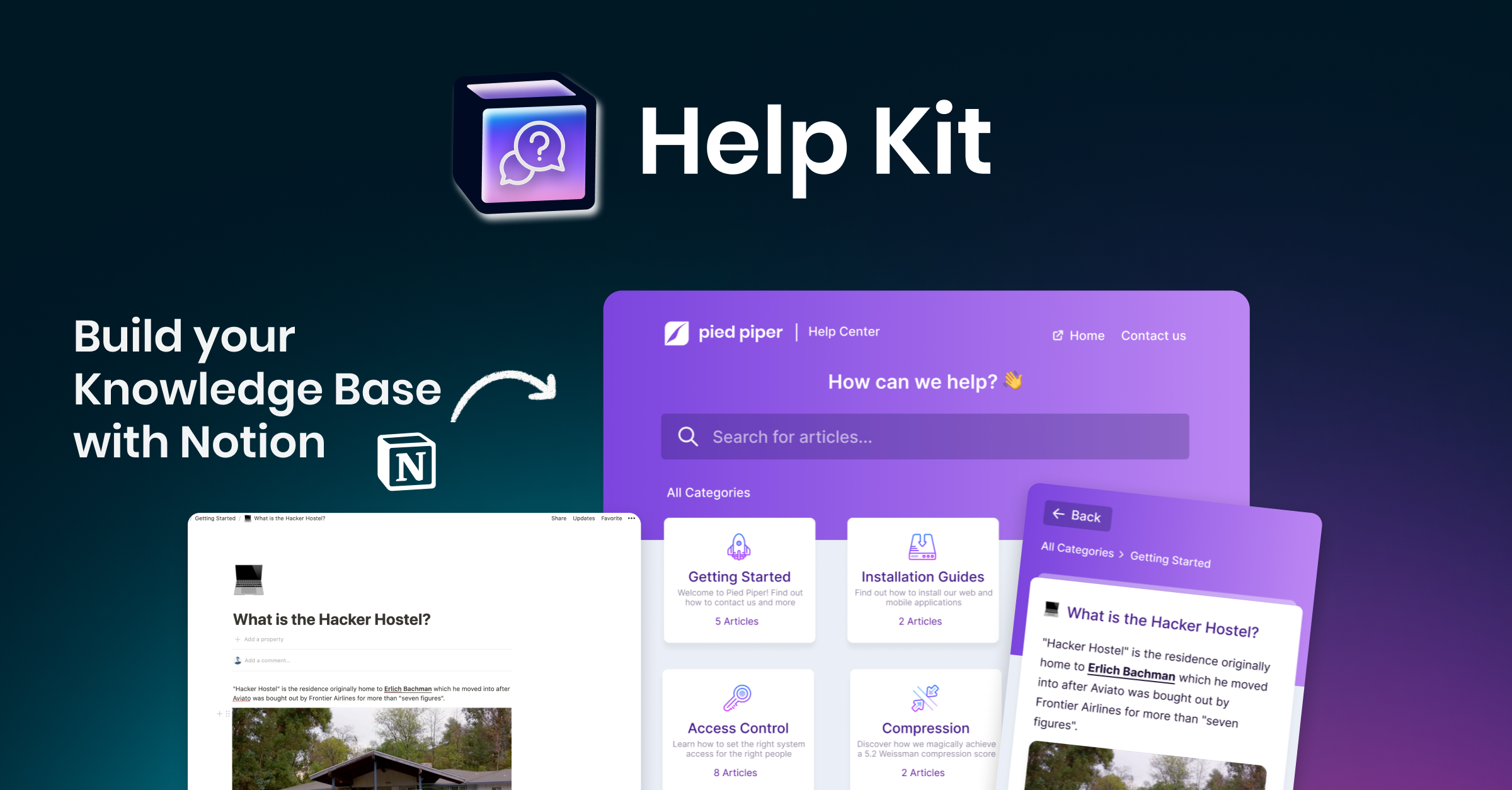Supported Blocks
Hello World 👋
This help article is written in Notion and is a part of support.helpkit.so powered by HelpKit.
Let's see what you can do with HelpKit 🚀...
Basic Blocks
Paragraph
You can write paragraphs like you normally would. The text you are currently reading is a paragraph. As you can see, all types of annotations are supported – bold, italic, underline, strikethrough, inline code, different text color, different text background or combinations of these.
Headings
All of the headings (H1, H2, H3) that are in Notion are supported by HelpKit
Here are the examples of how they look:
H1 Section
H2 Sub Section
H3 Sub Sub Section
Bulleted List
You can also add lists as bullet points:
- Item 1
- Item 2
- Item 3
Numbered List
Maybe you want them to be numbered. You can do that as well.
- Item 1
- Item 2
- Item 3
Quote
You can even add quotes to your post which looks like this.
"This is a quote".
Divider
You can even separate two blocks of content with a divider 👇
Callout
You can also make something standout by using a callout like this.
You can also use different highlight colors and multi lines if you have long enough content.
Like we we have right here ツ
External Link
You can add inline external links that will get opened in a separate window.
We also support the link mention block: The Ultimate Help Center Best Practices | Help Center Academy
Internal Link
You can also add an internal inline link to another help article that will smoothly transition to each other. Alternatively you can also use a page link to another help article like so:
Code Snippets
You can add your code snippets to your blog post. This might be very useful to you if you are writing technical blog posts.
const x = 2
let y = 1You can also give your code block a caption and then it will appear automagically attached to the code. Your users also can copy and paste the code to their clipboard.
examples/code-block/with-a-caption-title.js
const object = {
title: null,
date: '01-01-2022'
}
object.title = 'Check out the name and copy to clipboard button at the top'You can emphasize the caption text as well and make it feel like a real coding snippet.
examples/code-block/with-a-caption-title.js
const object = {
title: null,
date: '01-01-2022'
}
object.title = 'Check out the name and copy to clipboard button at the top'Math Equations
You can also use Latex math equations via block equations:
Or also via inline math equations such as the hash within the transaction is in fact a Hash Chain structure, as it is built by the successive application of a hash function h(), n times to the input x and additional information
Bookmarks
Easily add bookmarks to your blog post.
Media
Images
You can upload your own image (or paste any image url) and view that here.

You can also add captions to your images 👆
Complex Layouts
You can even create some complex layouts of images, or any other Notion block really on your HelpKit knowledge base.



Nesting works just fine.
It is also responsive.
Magic Table built with complex layout
Title 1
Row 1
Row 2
Title 2
Row 2
Row 2
Title 3
Row 3
Row 2
Simple Table
Header A | Header B | Header C |
Cell 1 | Cell 2 | Cell 3 |
Cell 4 | Cell 5 | Cell 6 |
Toggles
You can toggle me
…and uncover more hidden things ツ

Please note that at the moment we only support simple toggles. Styled toggles that have a header 1, header 2 or header 3 styling are currently not rendered. We are working on a permanent fix for this 🙏
Videos
Third Party Videos
Want to show a Youtube video on your help center article? You can do that. Most of the other popular video embeds such as Loom, Vimeo, Wistia etc. work too.
Notion Uploaded Videos
HelpKit also supports videos that have been uploaded to your Notion workspace. We automagically cache your uploaded videos for faster loading times. Currently, we support video file sizes of up to 300MB. In general, we recommend you to use a third party video provider such as Youtube for larger size videos.
Notion Uploaded Video and Audio files are available under our Professional plan.
Audio
Similarly, HelpKit supports Notion uploaded audio files.
Files
Synced Blocks
You can also use sync blocks to avoid content duplication. Sync blocks allow you to re-use the same notion blocks throughout all of your documents.
🚀 This is the origin sync block.
Sync block from above (imagine it would be pasted into another page):
🚀 This is the origin sync block.
Unsupported Blocks
At HelpKit, we strive to support all Notion blocks and are constantly working to improve compatibility. However, sometimes our hands are tied by how we receive data from Notion's API, resulting in some blocks that aren't fully supported. While we continue to work on expanding our block support, we try to provide workarounds for the currently unsupported elements:
- 📂 Files & PDFs: HelpKit currently does not display Notion-uploaded arbitrary files as well as PDFs. Notion-uploaded images, videos and GIFs are fully supported.
- 👉 Workaround: A simple workaround would be to host the file or PDF on a cloud storage provider (such as Dropbox, Google Drive, etc.) and then either add a link in your Notion doc to the file or create a bookmark block with the file link for a more declarative look.
- ↔️ Mermaid Diagrams: Unfortunately due to how we receive data from Notion we can not accurately render the mermaid diagram block.
- 👉 Workaround: A simple workaround would be to take a screenshot of the diagram and upload it to your Notion help article.
- #️⃣ Breadcrumbs: HelpKit currently does not render the breadcrumb block instead we utilize our own Table of Contents feature for your help articles.
- 👉 Workaround: No, workaround needed. HelpKit does it for you.
- ⏹️ Button: HelpKit currently does not render the button block.
- 👉 Workaround: A simple workaround is the create a simple Notion link, web bookmark or callout block with the intended link inside it thus effectively “emulating” the style of a button.
- 📋 Form: HelpKit currently does not render the form block instead we utilize our Contact Us form integration for handling email-based support tickets. In case you want to use the Notion form for another use case please simply link to an external Notion page with the form on it.
- 👉 Workaround: Simply link to an external public Notion page with the form on it.
- 💾 Database Views: Unfortunately due to how we receive data from Notion we can not accurately render any view that has to do with databases. This includes the normal database views as well as charts and time line view. Simple tables are fully supported by HelpKit.
- 👉 Workaround: There is currently no straight-forward workaround for this block type. We are working on a fix to support this block type.
Conclusion
There is still a lot more you can do with your HelpKit powered knowledge base. If you have any feedback or want HelpKit to support an embed that isn't yet supported, reach out to me at dominik@helpkit.so