Hey and welcome to HelpKit! 👋
HelpKit can be used for a variety of use cases such as your public help center, a technical documentation wiki, internal company knowledge base or even to sell gated content to your knowledge.
HelpKit does this by using our pre-defined Notion template which consists out of multiple Notion databases and turning it into a fully responsive and fast website and embeddable widget. Getting started is super simple and intuitive. It only takes the following three steps to get started:
1. Duplicate our Notion template
To fast track your onboarding we suggest you to duplicate our 👉 predefined Notion template into your own Notion workspace and give it a cool name.

2. Copy your Notion Page link
Next, copy the shareable link of your root page. Published to web should be enabled.
In your Notion workspace:
- On your root page hover over the very top of your Notion page
- Click on the
Sharebutton
- Click on the
Publishtab and click the bluePublish to webbutton
- Click the
Copyicon next to the site link
📽 How to make your page public:

3. Paste your Notion Page Link
Last but not least, paste the Notion page URL from your clipboard into the according field. Wait a few seconds until HelpKit fetched your page and displays the green checkmark.
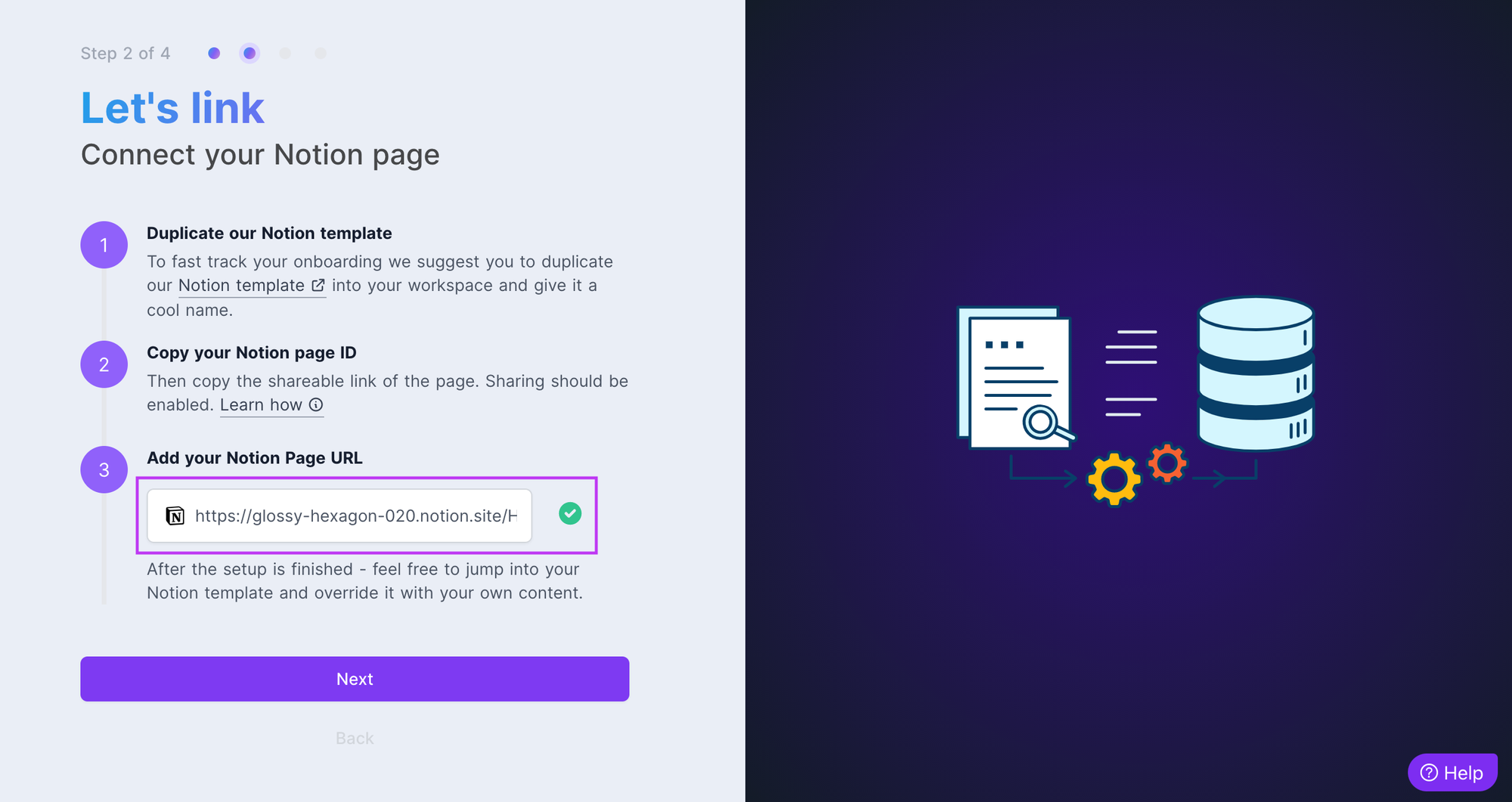
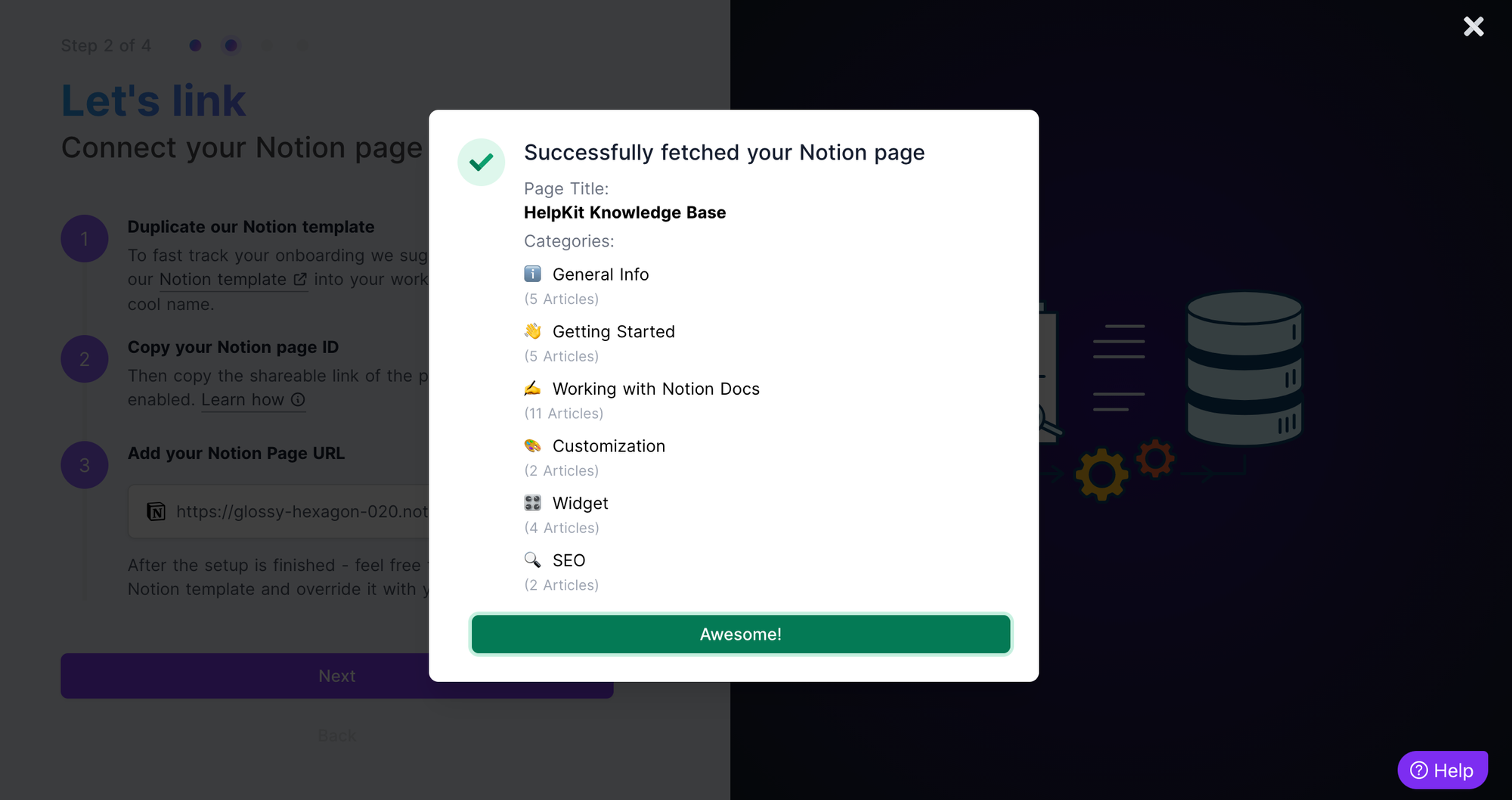
After the onboarding setup is finished - feel free to jump into your Notion template and adjust it with your own help content.
🤯 Have issues connecting your Notion page?
Watch this quick explainer video to learn how to get connected quickly and fixing the most common issues.
▶️ What’s should I do next?
Watch our quick walkthrough video to learn how to navigate the HelpKit dashboard and get the best out of it.
In case you are planning to use HelpKit as your support center we encourage you to also take a look at our guide on how you can really reduce your support tickets with HelpKit. It’s our tried-and-tested strategy to maximize your customer support experience.
🛟 Need More Help? I’m Here for You
Dominik, founder of HelpKit here. First of all, thanks for checking out the best solution to turn your Notion pages into a professional help center or documentation site. Combined with our built-in analytics, article feedback, search intent and more writing your knowledge base has never been more productive and enjoyable. I am personally committed to making your HelpKit experience as smooth as possible, so should you ever need any guidance or have feedback, I am all ears! Simply reach me via my 📧 email: dominik@helpkit.so
